
1. SET UP YOUR INFOTAINMENT SYSTEM
FOLLOW THE START UP WIZARD
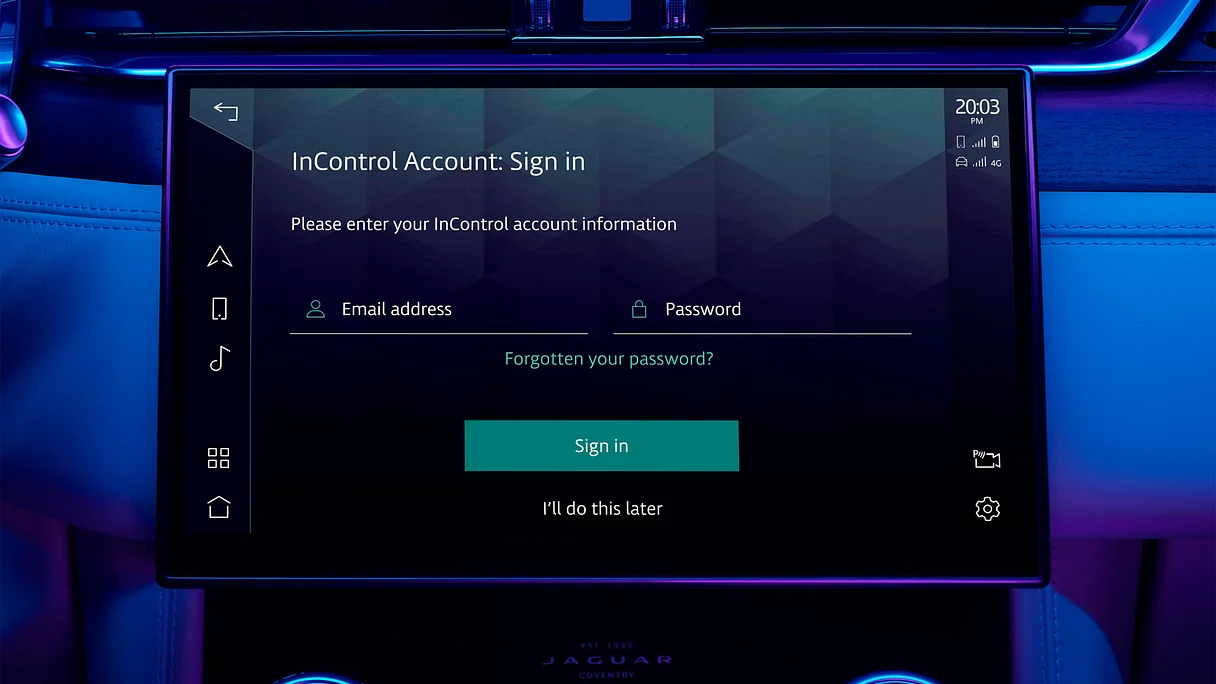
2. SYNC YOUR APPS AND DEVICES

CONNECT TO APPLE CARPLAYTM OR ANDROID AUTOTM
With your vehicle’s inclusive Smartphone Pack, you can use your apps conveniently using Apple CarPlayTM 2 and Android AutoTM 3.
Simply connect your device to your touchscreen using Bluetooth or a certified USB cable.
For Apple CarPlayTM 2, please ensure you have the latest version of iOS installed and Siri ® enabled on your iPhone. For Android AutoTM 3, ensure you have the latest Android Auto app installed and Google voice assistant enabled on your Google device.
FAQ
HOW MANY BLUETOOTH DEVICES CAN BE CONNECTED OR PAIRED?
HOW DO I RENEW INCONTROL SERVICES?
HOW DO I REMOVE MY PERSONAL DATA?
HOW DO I SELECT DIFFERENT MAP VIEWS IN THE VIRTUAL INSTRUMENT DISPLAY?
InControl features, options, third party services and their availability remain market dependent – check with your Jaguar Retailer for local market availability and full terms. Certain features come with a subscription which will require further renewal after the initial term advised by your Retailer. Mobile network connectivity cannot be guaranteed in all locations. Information and images displayed in relation to the InControl technology, including screens or sequences, are subject to software updates, version control and other system/visual changes depending on options selected.
Optional features and their availability may differ by vehicle specification (model and powertrain), or require the installation of other features in order to be fitted. Please contact your local Retailer for more details, or configure your vehicle online.
In car features should be used by drivers only when safe to do so. Drivers must ensure they are in full control of the vehicle at all times.
Compatible smartphones only.
1Connected Navigation will require further subscription after the initial term advised by your Jaguar Retailer.
2Your car is prepared for Apple CarPlay. The services offered by Apple CarPlay depend on feature availability in your country, please see https://www.apple.com/ios/feature-availability/#apple-carplay for more information.
3Your car is prepared for Android Auto. The services offered by Android Auto depends on feature availability in your country, please see https://www.android.com/auto/ for more information.